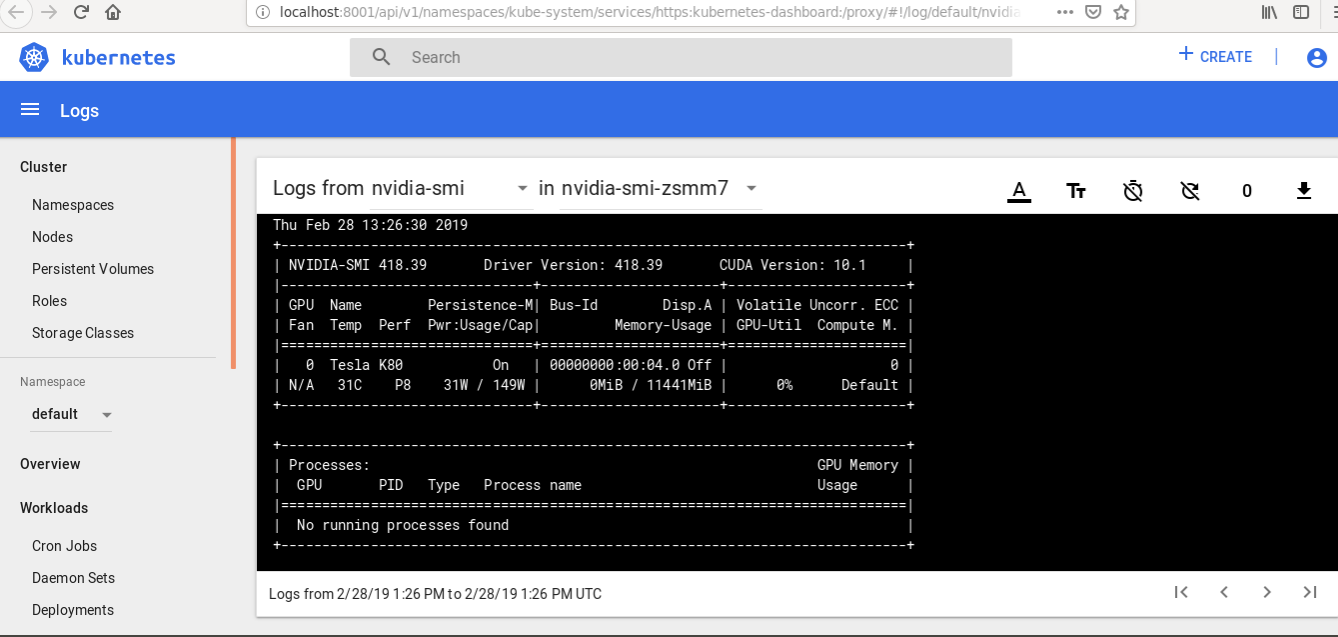Using GPU workers
Charmed Kubernetes supports GPU-enabled instances for applications which can use them. The kubernetes-worker charm will automatically detect NVIDIA hardware and enable the appropriate support. However, the implementation of GPU-enabled instances differs greatly between public clouds. This page outlines the recommended methods for running GPU enabled hardware for different public clouds.
Deploying Charmed Kubernetes with GPU workers on AWS
If you are installing Charmed Kubernetes using a bundle, you can use constraints to specify that the worker units are deployed on GPU-enabled machines. Because GPU support varies considerably depending on the underlying cloud, this requires specifying a particular instance type.
This can be done with a YAML overlay file. For example, when deploying Charmed Kubernetes on AWS, you may decide you wish to use AWS’s ‘p2.xlarge’ instances (you can check the AWS instance definitions on the AWS website). A YAML overlay file can be constructed like this:
#gpu-overlay.yaml
applications:
kubernetes-worker:
constraints: instance-type=p2.xlarge
And then deployed with Charmed Kubernetes like this:
juju deploy charmed-kubernetes --overlay ~/path/aws-overlay.yaml --overlay ~/path/gpu-overlay.yaml
As demonstrated here, you can use multiple overlay files when deploying, so you can combine GPU support with an integrator charm or other custom configuration.
You may then want to test a GPU workload
Adding GPU workers with AWS
It isn’t necessary for all the worker units to have GPU support. You can simply add GPU-enabled workers to a running cluster. The recommended way to do this is to first create a new constraint for the kubernetes-worker:
juju set-constraints kubernetes-worker instance-type=p2.xlarge
Then you can add as many new worker units as required. For example, to add two new units.
juju add-unit kubernetes-worker -n2
Adding GPU workers with GCP
Google supports GPUs slightly differently to most clouds. There are no GPUs included in any of the default instance templates, and therefore they have to be added manually.
To begin, add a new machine with Juju. Include any desired constraints for memory,cores,etc :
juju add-machine --constraints cores=2
The command will return, telling you the number of the machine that was created - keep a note of this number.
Next you will need to use the gcloud tool or the GCP console to stop the instance, edit its configuration and then restart the machine.
Once it is up and running, you can then add it as a worker:
juju add-unit kubernetes-worker --to 10
…replacing ‘10’ in the above with the number of the machine you created.
As the charm installs, the GPU will be detected and the relevant drivers will also be installed.
Testing
As GPU instances can be costly, it is useful to test that they can actually be used. A simple test job can be created to run NVIDIA’s hardware reporting tool.
This can also be downloaded here.
apiVersion: batch/v1
kind: Job
metadata:
name: nvidia-smi
spec:
template:
metadata:
name: nvidia-smi
spec:
restartPolicy: Never
containers:
- image: nvidia/cuda
name: nvidia-smi
args:
- nvidia-smi
resources:
limits:
nvidia.com/gpu: 1
requests:
nvidia.com/gpu: 1
volumeMounts:
- mountPath: /usr/bin/
name: binaries
- mountPath: /usr/lib/x86_64-linux-gnu
name: libraries
volumes:
- name: binaries
hostPath:
path: /usr/bin/
- name: libraries
hostPath:
path: /usr/lib/x86_64-linux-gnu
Download the file and run it with:
kubectl create -f nvidia-test.yaml
If you then check the Kubernetes dashboard, you can inspect the logs to find the hardware report.